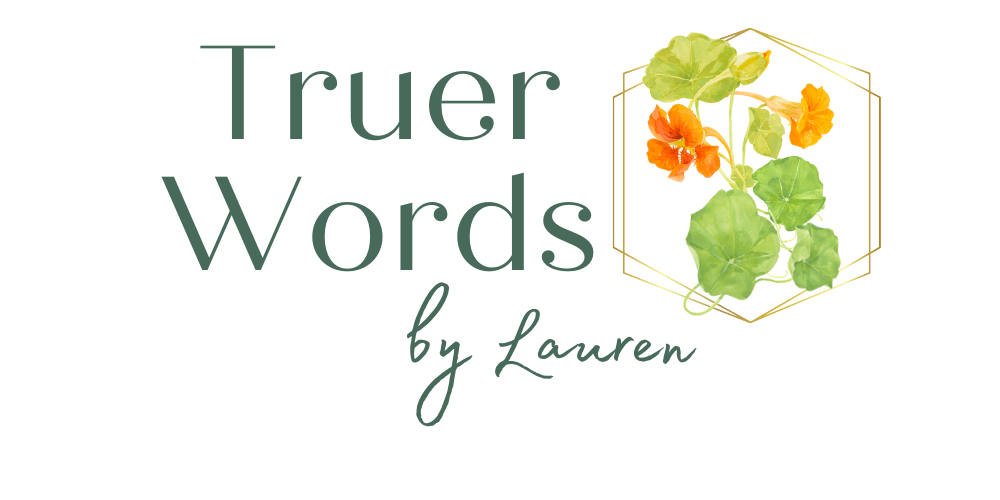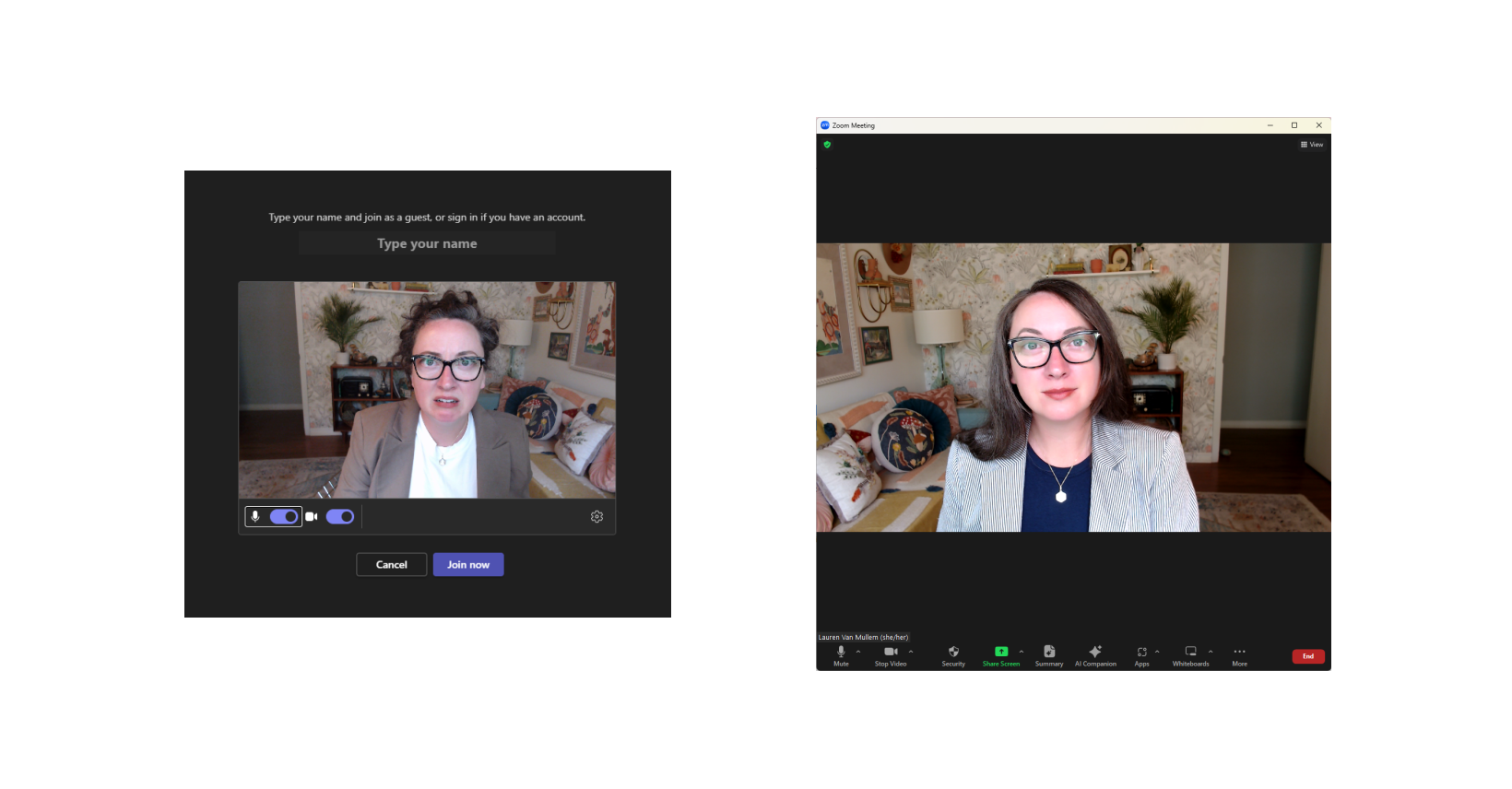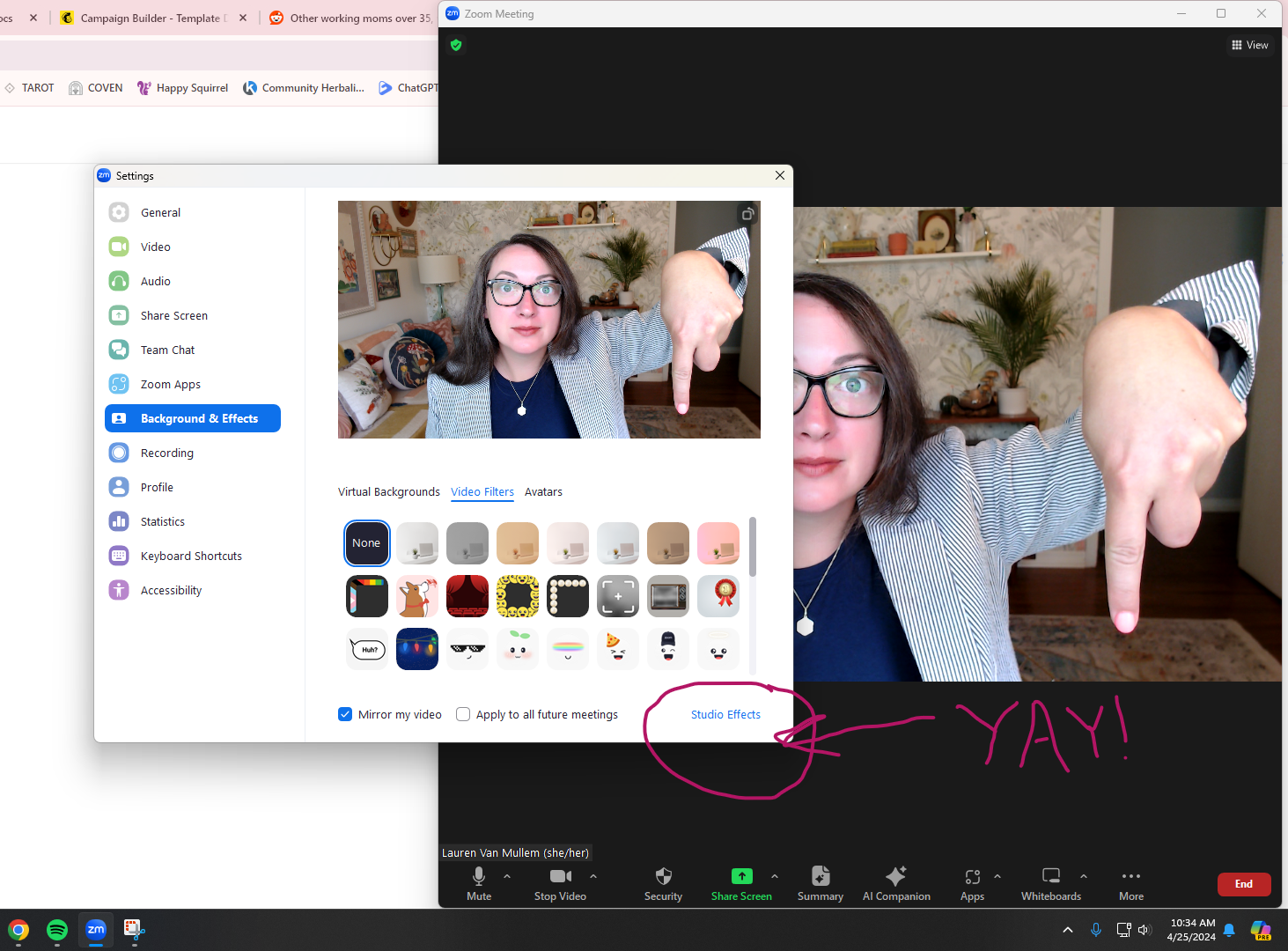Zoom Bling: How to add a waiting room video and other hot tips
Welcome to the Zoom crash-course you never knew you needed. This has nothing to do with copywriting and everything to do with being an online entrepreneur who does a LOT of work on Zoom! I use Zoom multiple times a day and I have some FEELINGS about other meeting software.
Here's what happened to inspire this newsletter...
I got CAUGHT in a Microsoft Teams meeting the other day. If you're already a Zoom-user, you might understand the pain. the panic. the UGH WHY.
Please observe Exhibit A (Teams): I put on makeup that day. Felt pretty cute. Until Microsoft Teams happened. All of a sudden, I was eleven years old with no idea what to do with my hair and zits running in a line down my face. Okay, full disclosure, I am self-conscious in front of a camera at the best of times, but when that camera was not built with filter-capability (because PATRIARCHY)... UGH WHY.
Google Meet has the same issue. No filter.
Enter Exhibit B (Zoom): I tidied my eyebrows, slapped on some lipstick and called it good that day. Zoom filter to the rescue. I felt cute, I looked cute, and didn't feel the need to run for COVER (of the makeup variety).
If you're a Zoom-enthusiast like I am, you might be interested to know it goes a few steps farther than just evening out skin tone... Did you know that:
Zoom has 'Studio Effects' settings where you can darken and shape your EYEBROWS and pick a pretty shade of lippy? Click the little up-arrow to the right of Stop Video, go to settings, then Background & Effects. It's hiding in the lower right corner (see below).
Lauren's patented 'get ready quick' tips for 8am Zoom meetings...
1. Get a Pajama-Dress -- is it a dress, or is it a nightgown? NO ONE KNOWS. Throw a wrap or jacket on over it, and you go from Pillow to Professional. I have one in black. They're $15.
2. Earrings maketh the woman -- I don't have pierced ears, but I keep a box of clip-ons on my desk that I pop on right before meetings. Earrings + lipstick = Ready for anything. These are my favorites.
And now, for my final Tip! The Zoom Waiting Room Video Tutorial!
Here's a loom video walkthrough for how to add a sweet video to your Zoom waiting room.
Short version: Go to Settings --> General and under "Waiting Room" go to "Customize Waiting Room". Select "Video" and paste the link to the video (my favorite source for videos is Pexels).
Why add a video to your waiting room?
The video isn't JUST Zoom bling -- it also serves a purpose. Whether you choose a video of a sleeping kitty, or pouring coffee from a thermos at the beach, or pouring tea (like mine), it sets the energetic tone of the meeting to follow. A relaxing video sends signals to our nervous systems to calm down and ground, which leads to an all-around better meeting!
A few guidelines for video selection:
Choose a video that's the correct size -- 30MB (if it's not clear, just try pasting the video link anyway and if it doesn't work, try a smaller version the next time)
Choose a video that looks like it could have been taken in your home or office. It should look like 'you' -- and have colors and themes similar to your brand.
You don't have to have a calming video. You could have a funny video with bright colors if THAT is more your brand.
Don't have a video with a human in it that is not you. That could get confusing, like "I'm supposed to meet with X right now, who is THIS person!? Am I in the right place?!"